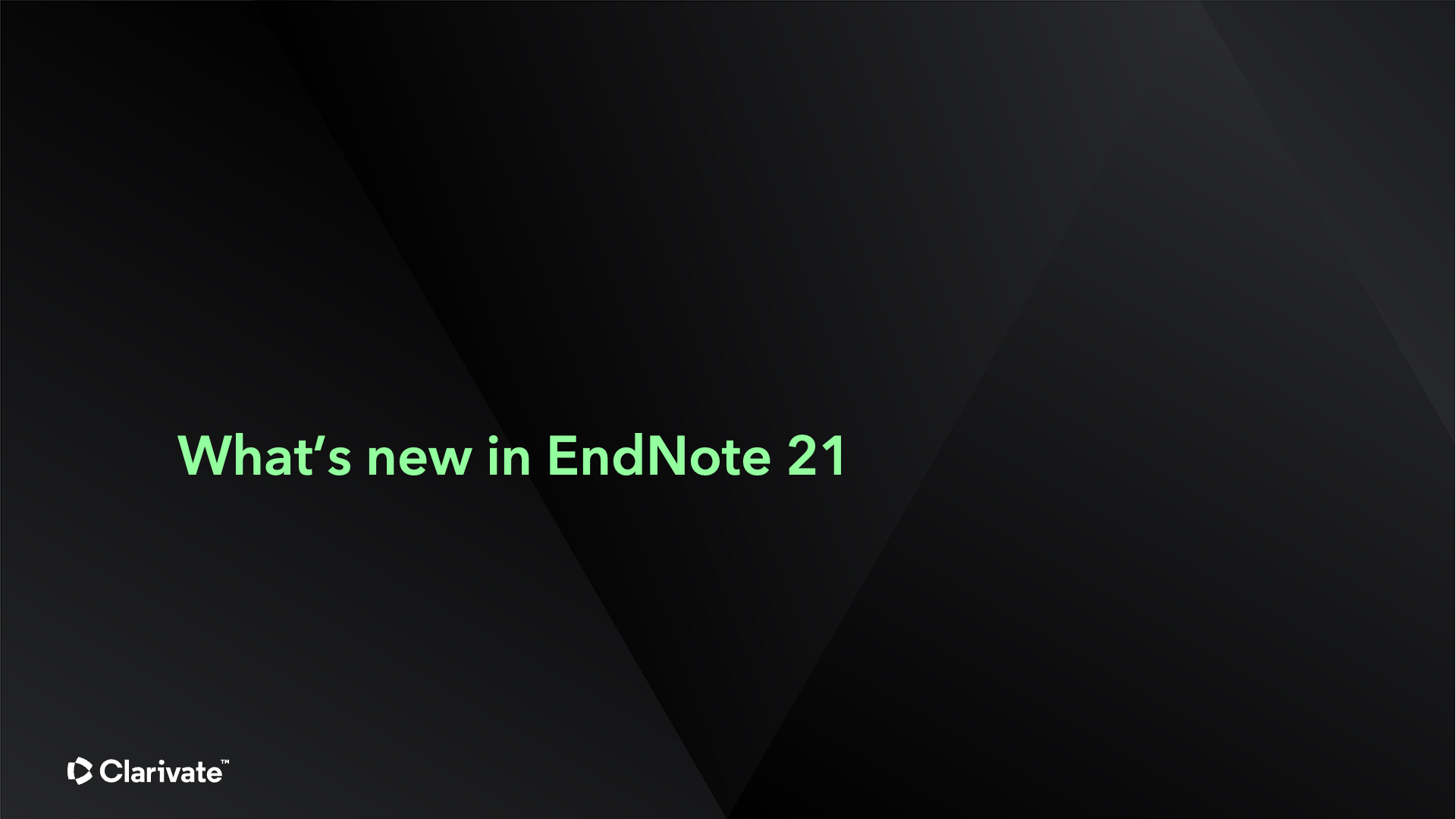Please email us a request to join the Holmesglen Library Higher Education Resources course on BrightSpace.
Please note: EndNote software cannot be installed on Holmesglen student computers.
On campus, staff must download the EndNote 21 software from ZENworks > Library Resources folder.
To use EndNote 21 off campus and on your own devices, please email us (infodesk@holmesglen.edu.au ) a request to join the Holmesglen Library Higher Education Resources course on BrightSpace.
Compatibility and System Requirements Before downloading EndNote, it's important to ensure that your device meets compatibility and system requirements. Please see the EndNote system requirements for Windows and Macintosh Available software updates Once you have installed the EndNote application, check for software updates. |
|||
Create an EndNote Library
To create a library:
|
1. Open EndNote 21 2. Select Create a new library
3. EndNote automatically names the new library "My EndNote Library," but you can easily rename it by entering a new name. 4. Select the location where you would like to save the library 5. Click Save and the new library appears as an empty EndNote library. Now that you have created a new library, you can begin entering references into it Note: Do not save EndNote libraries in any cloud-syncing folders or drives. Cloud-syncing programs can corrupt EndNote libraries over time.
|
When the following message appears "Word wasn't able to load an add-in" in MS Word, follow the instructions by clicking HERE.
This style is based on Holmesglen Harvard Referencing Guide http://holmesglen.libguides.com/holmesglenharvard, please refer to the guide for details.
Holmesglen Harvard Referencing, last updated Dec 2022.
This guide is based on and adapted from the Australian Government Style Manual, digital edn. It is specifically designed to suit the needs of Holmesglen students and staff.
If you are using the Holmesglen Harvard Style, you will need to download Holmesglen Harvard.ens. and save the file to your \Program Files\EndNote\Styles folder
Input Format:
Access Date/ Date accessed:
Date Month Year E.g. 1 January 2018
Author/Editor:
Surname, First Name
Use a new line for a different author.
If it is a corporate author, put a comma after the corporate name. E.g., Holmesglen Library,
Court: Court is abbreviated. E.g. High Court of Australia is HCA.
Date: Date Month of Publication E.g. 1 January
If no date is provided use an identifier, e.g. spring
Bibliography Templates:
Note: Hyperlinking website/eresource Titles
This style requires the title of a website/eresource to be hyperlinked in the list of references. This function is not available in the EndNote 20, therefore you have to hyperlink titles manually using the Word hyperlink feature once the document is completed.
Please fill in the URL field with the correct URL for the Online Titles references which need a hyperlink, so you have it ready for later on for hyperlinking the titles manually in Word.
Required fields- these are the boxes that need to be filled in to create references.
Artwork
Artwork from a Database
Reference type: Artwork
EndNote Required fields: Author, Year, Title, Type of work, Name of a database,
Artwork from a Website
Reference type: Artwork
EndNote Required fields: Author, Year, Title, Type of work, Publisher, Date accessed.
Audiovisual Material
Video from Youtube
Reference Type: Audiovisual Material
EndNote required field: Author, Date, Year, Title, Format, Publisher, Access Date.
Video from a Database
Reference Type: Audiovisual Material
EndNote required field: Author, Date, Year, Title, Format, Name of Database, Access Date.
Film
Reference type: Film and broadcast
EndNote required fields: Director, Year Released, Title, Medium, Distributor, Country.
Bill
Reference type: Bill
Required fields: Title Year (Legislative Body)
Blog
Reference Type: Blog
EndNote required fields: Author, Year, Date, Title of Entry, Type of Medium, Title of WebLog, Access Date.
Book/Ebook/Edited Book/Book Chapter/Electronic Book/Electronic book chapter
Book
Reference Type: Book,
Required fields: Author, Year, Title, Edition, Publisher, Place Published.
Edited book
Reference Type: Edited Book
EndNote required fields: Editor, Year, Title, Edition, Publisher, and Place Published.
Book Chapter
Reference type: Book section
Required fields: Author, Year, Title, Editor, Book Title, Edition, Publisher, Place Published, Pages.
Electronic Book
Reference Type: Electronic Book
Required fields: Author, Year, Title, Edition, Publisher, Place Published.
Electronic Book Chapter
Reference Type: Electronic Book section
Required fields: Author, Year, Title, Editor, Book Title, Edition. Publisher, Place Published, Pages.
Case
Reference Type: Case
Required fields: Case Name, Year Decided, Docket Number.
Conference Paper
Conference paper
Reference Type: Conference paper
Required fields: Author, Date, Year, Title, Type, Conference Name, Conference Location, Access Date.
Conference proceedings online
Reference Type: Conference proceedings
Required fields: Author, Year of Conference, Proceedings Title, Publisher, Conference Location, Access Date.
Journals
Ejournal article with DOI
Reference type: Journal Article
Required fields: Author, Year, Title, Journal, Volume, Issue, Pages, doi.
Ejournal article without DOI from a database
Reference type: Journal Article
Required fields: Author, Year), Title, Journal, Volume, Issue, Pages.
Ejournal article without a DOI, from the Web
Reference type: Journal article
Required fields: Author, Year, Title, Journal, Volume, Issue, Pages, Access Date.
Legislation or regulations
Reference type: Legislation or regulations
Required fields: Title, Year, Publisher.
Podcast
Reference type: Podcast
Required fields: Host, Producer, Date, Year, Title of Podcast, Type, Title of the show, Publisher, Access Date.
Note: The producer format for the Initials needs to be fixed manually once the document is completed (Format: Author, Initials)
Reports
Company/Organisation report
Reference type: Report
Required fields: Author, Year, Title, Publisher, Access Date.
Industry report
Reference type: Report
Required fields: Author (Year) Title, Report Number, Publisher, Name of Database.
Government Report
Reference type: Government Document
Required field: Author, Year, Title, Publisher, Access Date.
Table or Chart
Table from the Book
Reference Type: Book Section
Required fields: Author, Year, Title, Editor (Enter the Author name in the Editor field if the author is different from the table author), Book Title, Publisher, Place Published, Pages.
Table from the website
Reference Type: Chart or Table
Required field: Created By, Year, Title, Publisher, Access Date.
Table from the Database
Reference Type: Chart or Table
Required field: Created By, Year, Title, Name of Database.
Patents
Reference type: Patent
Required fields:
(Inventor (Year) Title, Country Patent No. Patent Number, Issuing Organization, Access Date.
Note: the first letters of the ‘Patent No.’ needs to be lowercase - patent no.- edit the reference entry manually in Word once the document is completed)
Newspapers and magazines
Newspaper Online
Reference type: Newspaper Article
Required fields: Reporter, Issue Date, Year, Title, Newspaper, Access Date.
Newspaper online from a database
Reference type: Newspaper Article
Required fields: Reporter, Issue Date, Year, Title, Newspaper, Pages.
Magazine article online
Reference Type: Magazine Article
Required fields: Author, Date, Year, Title, Magazine, Access Date.
Magazine article online from a database
Reference Type: Magazine Article
Required fields: Author, Date, Year, Title, Magazine, Pages.
Social media
Facebook post
Reference Type: Social media
Required fields: Username, Post Date, Year, Post Text, Type of Work, Provider, Access Date.
Speeches
Reference the source from which you found the speech.
Example: Speeches online
Reference type: website
Standards
Reference Type: Standards
Required fields: Institution, Year, Title, Rule Number, Name of Database.
Building codes
Reference Type: Standards
Required fields: Institution, Year, Title, Rule Number, Publisher.
Theses
Online from a database
Required Fields: Author, Year, Title, Thesis Type, University, Place Published.
Online from a website/repository
Required fields: Author, Year, Title, Thesis Type, University, Place published, Access Date.
Website/Online document
Web site
Reference type: Web Page
Web Page required fields: Author, Year, Title, Publisher, Access Date.
Online documents (brochures, pamphlets, fact sheets, etc.)
Reference type: Pamphlet
EndNote required fields: Author, Year, Title, Type of Work, Publisher, Access Date.
Online Document - Press Release
Reference type: Press Release
Required fields: Author, Date, Title, Type of work, Publisher, Access Date.
Unpublished work
Reference Type: Unpublished work
Required fields: Author, Year, Title of Work, Type of Work, Institution, Place Published.
EndNote 21 comparison checklist
Compare and contrast the three most recent versions of EndNote desktop; EndNote X9 through EndNote 21.